Editing PDFs involves essential tools like cut, copy, and paste, enabling flexibility in document workflows. These functions allow users to manipulate text and images efficiently, enhancing productivity.
Overview of PDF Editing Basics
PDF editing basics involve manipulating text, images, and pages within a document. Essential tools include cut, copy, and paste, which allow users to rearrange or reuse content. These functions are crucial for editing and enhancing PDFs efficiently. However, some PDFs may have restrictions that limit copying or editing. Using software like Adobe Acrobat or Soda PDF can help bypass these limitations. Understanding these fundamental techniques ensures seamless editing and enhances productivity for both personal and professional tasks.
Importance of Cut, Copy, and Paste in PDF Editing
Importance of Cut, Copy, and Paste in PDF Editing
Cut, copy, and paste are fundamental tools in PDF editing, enabling efficient text and image manipulation. These functions allow users to reuse content, saving time and effort. They are essential for tasks like form filling, document assembly, and content reuse. By enabling quick transfers of information, these tools enhance productivity and flexibility. Whether extracting data or rearranging content, cut, copy, and paste are indispensable for seamless PDF editing, making them critical for both personal and professional document workflows.

How to Enable Cut, Copy, and Paste in PDF Files
To enable cut, copy, and paste, check for document restrictions. Use tools like Adobe Acrobat or Soda PDF, and ensure edit mode is activated for seamless editing.
Checking for Restrictions on PDF Files
To check for restrictions on PDF files, open the document in Adobe Acrobat and look for a lock icon in the navigation pane, indicating restrictions. If using Adobe Reader, attempt to copy text; failure may signify restrictions. For alternative methods, upload the PDF to Google Drive to bypass restrictions or use online tools to check restrictions. Consider using PDF editors like Soda PDF or PDFelement Pro for advanced solutions. Ensure security when using online tools, especially with sensitive information, and start with simple methods before progressing to more complex ones.
Using Adobe Acrobat for Cutting and Pasting Text
Adobe Acrobat is a powerful tool for editing PDFs. To cut or copy text, open the PDF in Acrobat and select the “Edit” tool. Highlight the desired text, right-click, and choose “Copy” or “Cut.” For pasting, navigate to your destination document and use the “Paste” option. Acrobat also supports keyboard shortcuts like Ctrl+C (copy) and Ctrl+V (paste) for efficiency. This method ensures precise text manipulation, maintaining formatting and clarity. Acrobat’s advanced features make it ideal for professional PDF editing needs, allowing seamless integration of text across documents.
Enabling Edit Mode in Soda PDF
To enable edit mode in Soda PDF, open your PDF file and click on “Edit” in the top toolbar. This activates editing tools, allowing text selection and modification. Right-click the text to access options like “Cut” or “Copy,” which temporarily store the content for pasting elsewhere. Soda PDF simplifies editing with intuitive controls, making it easy to cut, copy, and paste text within the document or across applications. This feature ensures efficient workflows, catering to both basic and advanced users seeking precise text manipulation in PDF files.
Basic Steps for Cutting and Pasting in PDFs
Select the text or image using the “Edit” tool, copy it with keyboard shortcuts (Ctrl+C or Cmd+C), and paste it into your desired document or location.
Selecting and Copying Text in PDF Files
Selecting and copying text in PDF files is straightforward when using the right tools. Open the PDF in an editor like Adobe Acrobat or Soda PDF, and switch to “Edit Mode.”
Highlight the desired text by dragging your cursor over it. Use the keyboard shortcut Ctrl+C (Windows) or Cmd+C (Mac) to copy the selected text. Alternatively, right-click the highlighted text and choose Copy from the context menu.
Ensure the PDF isn’t restricted by checking for a lock icon in the navigation pane. If restrictions are present, you may need to remove them before copying text.
Pasting Copied Content into Another Document
Pasting copied content from a PDF into another document is seamless. Open your destination application, such as Microsoft Word or Google Docs, and place your cursor where you want the text.
Use the keyboard shortcut Ctrl+V (Windows) or Cmd+V (Mac) to paste the content. Alternatively, right-click and select Paste from the context menu.
Ensure the formatting remains intact by using Paste Special or Keep Source Formatting options in some applications. This ensures the text appears as intended, maintaining readability and structure.
Using Keyboard Shortcuts for Efficiency
Keyboard shortcuts streamline the cut, copy, and paste processes in PDF editing. Use Ctrl+C (Windows) or Cmd+C (Mac) to copy selected text or images. To paste, press Ctrl+V or Cmd+V.
For cutting, Ctrl+X or Cmd+X removes and copies the selection. These shortcuts work across most PDF editors and applications, saving time and enhancing workflow efficiency. Regular use of these shortcuts can significantly speed up your editing tasks and improve overall productivity when working with PDFs.
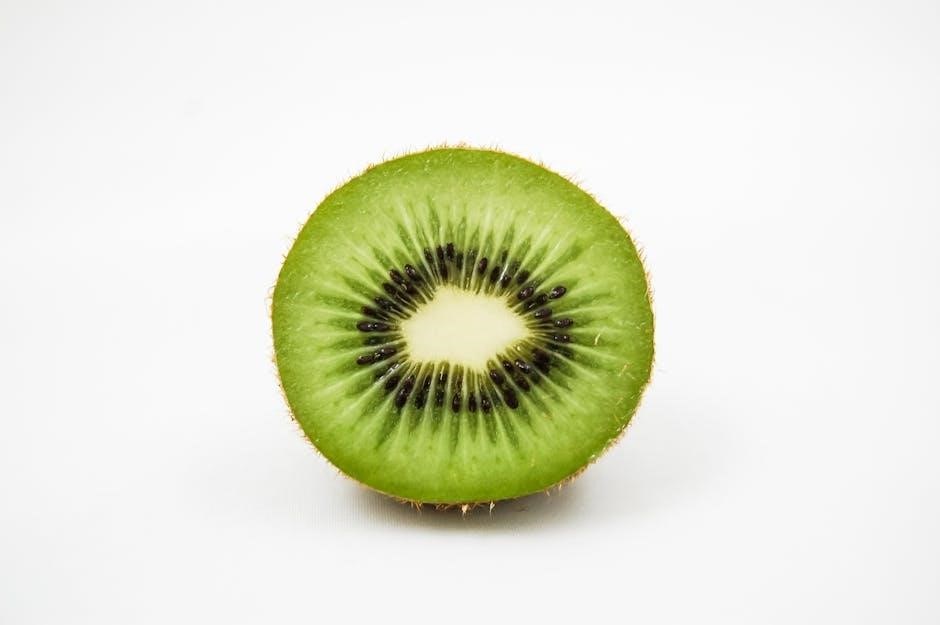
Popular Tools for Cutting and Pasting in PDFs
Adobe Acrobat, PDFelement Pro, and Soda PDF are top tools for cutting, copying, and pasting in PDFs, offering user-friendly interfaces and advanced editing features for seamless workflows.
Adobe Acrobat Pro: Advanced Editing Features
Adobe Acrobat Pro stands out as a powerful tool for editing PDFs, offering advanced features for cutting, copying, and pasting text and images. With Acrobat Pro, users can easily select and manipulate content, ensuring precise edits. The software provides options to copy text while preserving formatting, making it ideal for professional use. Additionally, Acrobat Pro supports editing restrictions, allowing users to control document accessibility. Its intuitive interface and robust capabilities make it a top choice for both basic and complex PDF editing tasks, ensuring efficiency and accuracy in document management.
PDFelement Pro: User-Friendly PDF Editing
PDFelement Pro offers a seamless and intuitive experience for editing PDFs, with robust tools for cutting, copying, and pasting text and images. Its user-friendly interface allows even novice users to navigate effortlessly. The software supports advanced features like OCR, enabling text extraction from scanned PDFs. With PDFelement Pro, users can copy text while maintaining original formatting, making it ideal for professional and academic needs. Additionally, it allows for annotations and form filling, enhancing collaboration and productivity. Its versatility and ease of use make it a preferred choice for efficient PDF editing tasks.
Soda PDF: Cutting, Copying, and Pasting Made Easy
Soda PDF simplifies the process of cutting, copying, and pasting text and images within PDF files. Its intuitive interface allows users to switch to Edit Mode, enabling easy text selection and manipulation. With right-click options for cut, copy, and paste, the software streamlines workflows; Additionally, Soda PDF supports keyboard shortcuts, enhancing efficiency. Users can also copy text and images to other applications seamlessly. Its compatibility with both text and images makes it a versatile tool for everyday PDF editing needs, ensuring a smooth and productive experience for users of all skill levels.

Copying and Pasting Images in PDFs
Copying images from PDFs is straightforward using the Select tool. Pasting them into other applications like Word or graphic editors enhances workflow efficiency and productivity for presentations and projects.
Extracting Images from PDF Files
Extracting images from PDFs can be done using tools like Adobe Acrobat or PDFelement Pro. Open the PDF, select the image, and right-click to copy or save it. Alternatively, use the “Export” feature under “File” to extract images in bulk. Ensure no security restrictions are in place by checking the lock icon in the navigation pane. Once extracted, images can be pasted into other documents or edited separately. This process preserves image quality and allows for easy reuse in presentations, reports, or creative projects. Always verify that the PDF isn’t restricted by the author for copying.
Pasting Images into Other Applications
Pasting images from PDFs into other applications is straightforward once extracted. Use keyboard shortcuts like Ctrl+V (Windows) or Cmd+V (Mac) to paste images into programs like Microsoft Word, Google Docs, or graphic design tools. Ensure the image format is compatible with the destination application. Right-clicking and selecting “Paste” also works in most cases. Tools like Adobe Acrobat or PDFelement Pro simplify image extraction, maintaining clarity and quality. After pasting, resize or adjust the image as needed within the new application. This feature is handy for presentations, reports, or creative projects, allowing seamless integration of visual content.
Advanced PDF Editing Techniques
Advanced PDF editing techniques involve unlocking full editing potential, enabling users to manipulate text, images, and layouts seamlessly for enhanced document customization and workflow efficiency.
Rearranging Pages and Content
Rearranging pages and content in PDFs is crucial for organizing documents effectively. Using tools like Adobe Acrobat or Soda PDF, users can easily drag-and-drop pages or elements. To reorder pages, open the PDF in Edit Mode, select the page thumbnail, and drag it to the desired position. For content, highlight the text or image, use cut or copy, and paste it elsewhere. This feature is especially useful for revising layouts or combining multiple PDFs. Additionally, keyboard shortcuts like Ctrl+X (cut) and Ctrl+V (paste) streamline the process, saving time and enhancing productivity for seamless document customization.
Adding Annotations and Comments
Adding annotations and comments to PDFs enhances collaboration and document review. Tools like Adobe Acrobat and Soda PDF offer annotation features, allowing users to highlight text, add sticky notes, and insert stamps. To add comments, select the Comment tool, highlight text, and type your feedback. Annotations can be customize with colors and icons. This feature is invaluable for providing clear feedback and marking important sections. Additionally, annotations can be exported or printed, making it easy to share insights. Using these tools streamlines communication and ensures that documents are thoroughly reviewed and understood.
Troubleshooting Common Issues
Troubleshooting PDF editing issues often involves checking file restrictions or using compatible software. Ensure documents aren’t locked and use tools like Adobe Acrobat for smooth editing experiences to resolve common problems quickly.
Why Text Doesn’t Copy Properly from PDFs
Text may not copy properly from PDFs due to restrictions set by the document author or embedded layout issues. Some PDFs have security settings that prevent copying, while others may have text rendered as images, making it unselectable. Additionally, scanned PDFs without OCR (Optical Character Recognition) processing contain text as static images, which cannot be copied. To resolve this, use tools like Adobe Acrobat to remove restrictions or convert scanned PDFs to editable formats. Ensure the PDF is not locked and that the text is selectable before attempting to copy.
Fixing Issues with Copying and Pasting
To resolve copying and pasting issues in PDFs, ensure the document isn’t restricted. Use tools like Adobe Acrobat or Soda PDF to remove security locks. For scanned PDFs, apply OCR to convert images to editable text. If text appears as images, extract them using dedicated tools. Save the PDF locally and reopen it to ensure proper functionality. Check for software updates, as outdated versions may cause compatibility issues. Copying and pasting can also be affected by embedded fonts or layouts, so use “Select Tool” carefully. If problems persist, consider converting the PDF to a Word document for easier editing.
Security and Restrictions in PDF Files
Security settings in PDFs often include restrictions like passwords and copying limits, which can prevent cutting, copying, and pasting of text and images. These settings help protect the document’s content from unauthorized use.
Understanding PDF Security Settings
PDF security settings are designed to protect documents from unauthorized access or editing. These settings can include passwords, restrictions on copying, and limits on printing. Authors often apply these settings to safeguard sensitive information or maintain document integrity. When a PDF is restricted, users may encounter a lock icon in the navigation pane, indicating that certain actions like cutting, copying, or pasting are prohibited. Understanding these settings is crucial for both creators, who want to secure their work, and editors, who may need to bypass restrictions for legitimate purposes. Properly managing these settings ensures balance between security and usability.
Removing Restrictions for Editing
PDF restrictions can prevent copying, editing, or printing. To remove these, users may need permission from the document author or specialized tools. Adobe Acrobat Pro offers an option to remove restrictions under “Properties” if the password is known. Third-party tools like PDFelement Pro or Soda PDF also provide features to bypass security settings, enabling cut, copy, and paste functions. Always ensure legal rights to modify the document before removing restrictions to avoid copyright issues. Once restrictions are lifted, users can freely edit and manipulate the PDF content as needed for their workflow or projects.
Expert Tips for Efficient PDF Editing
Leverage keyboard shortcuts and cloud-based editors for efficient PDF editing. Use tools like PDFelement Pro or Soda PDF for seamless cut, copy, and paste operations.
Using Keyboard Shortcuts Effectively
Keyboard shortcuts streamline PDF editing tasks, saving time and boosting efficiency. Use Ctrl+C (copy), Ctrl+V (paste), and Ctrl+X (cut) in Windows, or Command+C, Command+V, and Command+X on Mac. Select text with the Text Selection Tool and use shortcuts to copy and paste seamlessly. For quick actions, press Ctrl+A to select all or Ctrl+Z to undo changes. These shortcuts work across tools like Adobe Acrobat and PDFelement Pro, making editing intuitive and fast. Mastering these shortcuts enhances your workflow, especially when frequently cutting, copying, and pasting content in PDFs.
Leveraging Cloud-Based PDF Editors
Cloud-based PDF editors offer unparalleled convenience for cutting, copying, and pasting content. Tools like Google Drive and online platforms allow direct editing without downloads. Access files anywhere, collaborate in real-time, and sync changes instantly. These editors support keyboard shortcuts, enabling efficient text and image manipulation. Plus, they often include advanced features like OCR for scanned PDFs. Cloud solutions are ideal for remote work, ensuring seamless PDF editing from any device with internet access. They simplify workflows, making it easy to manage and share documents on the go.
Mastering cut, copy, and paste in PDFs simplifies document workflows, enabling efficient text and image management with tools like Adobe Acrobat and Soda PDF for seamless editing.
Key Takeaways for Editing PDFs
Mastering PDF editing involves understanding restrictions, using the right tools, and leveraging keyboard shortcuts. Always check for document security settings before editing. Use tools like Adobe Acrobat or Soda PDF for seamless text and image manipulation. Copying text is straightforward with the Select tool, while pasting content requires compatible formats. Keyboard shortcuts like Ctrl+C and Ctrl+V enhance efficiency. For images, extraction and pasting into other apps can be done with the right software. Practice these steps to become proficient in editing PDFs and streamline your workflow effectively.
Future Trends in PDF Editing Technology
PDF editing technology is evolving rapidly, with advancements in AI and machine learning enhancing text recognition and image manipulation. Cloud-based tools will dominate, enabling real-time collaboration and seamless document sharing. Voice-to-text and OCR improvements will make copying and pasting more accurate. Mobile-first PDF editors will rise, offering intuitive touch interfaces. Enhanced security features, like auto-detection of sensitive content, will protect data. Integration with popular productivity suites will streamline workflows, making PDF editing more accessible and efficient for all users. These trends promise to revolutionize how we interact with and edit PDF files in the future.

FAQs on Cutting, Copying, and Pasting in PDFs
Discover solutions to common queries about editing PDFs, such as overcoming restrictions, preserving formatting, and troubleshooting issues during text and image manipulation.
Common Questions About PDF Editing
Users often ask how to enable cut, copy, and paste in PDFs, especially when restrictions are present. They also inquire about tools like Adobe Acrobat and Soda PDF for seamless editing. Another frequent question is how to maintain formatting when pasting text from PDFs to other documents. Additionally, troubleshooting issues like improper text copying and image extraction is a common concern. Many seek recommendations for user-friendly tools that simplify these tasks, ensuring efficiency and accuracy in their workflows.
Recommended Tools for Seamless PDF Editing
For efficient PDF editing, tools like Adobe Acrobat Pro, PDFelement Pro, and Soda PDF are highly recommended. Adobe Acrobat Pro offers advanced features for cutting, copying, and pasting text and images. PDFelement Pro provides a user-friendly interface for seamless editing. Soda PDF simplifies tasks like extracting text and images, making it ideal for quick edits. These tools ensure accuracy and flexibility, catering to both basic and advanced users. They support keyboard shortcuts and cloud-based solutions, enhancing productivity for various workflows.
